Exporting Language Files
You can export a language file containing a list of the current default and translated text to edit outside of Policy & Procedure Management.
Export a Language File
- Click Settings & Tools > Tools, and then click Language Files.
- In the Current Translations grid, click Import / Export for the language file you want to export.
- In the Export Language File pane, in the Text Entries column, do one of the following:
-
Click All to export the entire file. The expected number of entries is shown.
-
Click Untranslated to filter out all but those text strings whose corresponding Translated Text boxes are empty.
-
Click System Text Modified Since Last Version to export only those default (original Policy & Procedure Management) text strings that were modified or added in the current application version.
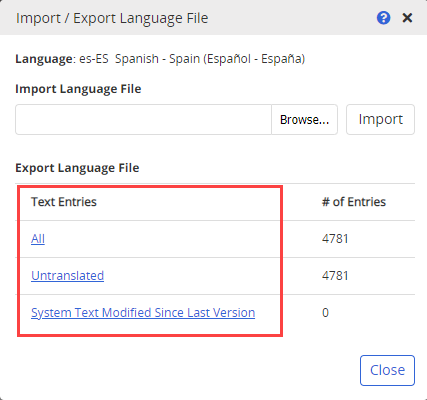
- Click Close.
- Open the Excel (.xls) file from your Downloads folder.
- In the Customized Translated Text column, add your translations.
Important: Do not edit text in the Key, Current Default Text, or Description columns, or you will not be able to import the file. By default, all cells in the worksheet have the Locked setting selected, but the cells can still be edited unless you protect the worksheet. You may want to leave the cells in the Key, Current Default Text, and Description columns locked, unlock the cells in the Customized Translated Text column, and then protect the worksheet. (Search for "lock cell" and "protect worksheet" in Excel Help for more information.)
- Save the file. The file name is not relevant. The Import feature only checks the data structure inside of the file.